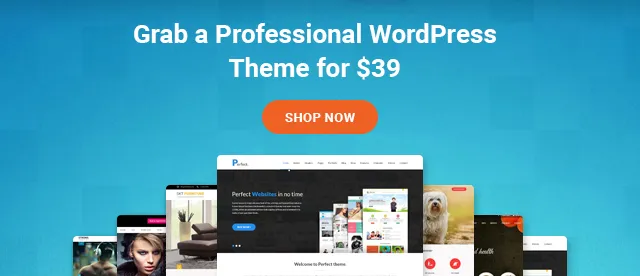WordPress Widgets and How to Use Them
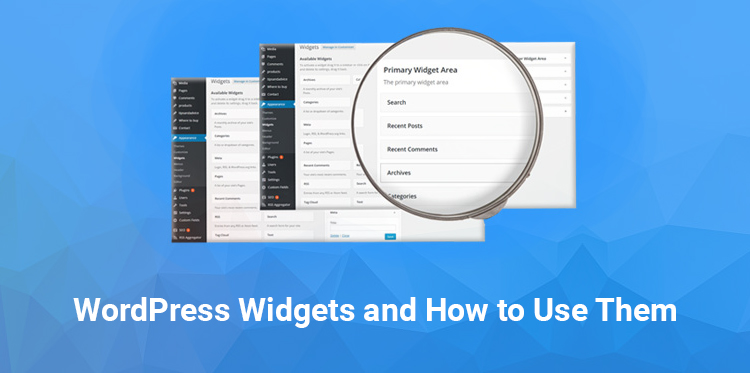
As you begin designing your first WordPress website using free WordPress themes, there are some of the few basic features that you want to be familiar with.
For example, one will need to learn about the content types such as post and pages. Also, it is important to understand the ins and outs of WordPress widgets.
WordPress Widgets are used to add features and functions to just about WordPress hosted websites. Widgets are contained to add a variety of add-ons that enable one to easily add text, links, Instagram feed or a social media image display, these widgets can be placed in the variety of areas in the website’s post and pages without having the knowledge of a bit of code.
Most of the free WordPress themes or paid comes with a set of pre-installed widgets that are ready to use, or you can include new ones from the directory of plugins that go with each WordPress installed.
Simple to organize and arrange, widgets give clients more power over the look and usefulness of WordPress sites of various types.
In this post, we will tell you everything you need to know about WordPress Widgets.
How Do Widgets Work?
Free WordPress themes come with the essential elements everyone needs for a fully functional site, but different users will need to add a different kind of features to meet their individual website’s purpose.
For that, WordPress additionally offers a variety of free plugins and widgets that can be included or deleted at whatever point vital as a site’s goal and structure change.
Almost every free WordPress themes incorporates some widget options for your blog or different parts of your website, in spite of the fact that those choices can vary from theme to theme, and a few themes, those designed for a single page webpage, do not include them at all.
In general, however, you can hope to have access to a gallery of present widgets that can be modified from your templates WordPress Administration dashboard or theme customizer.
The little boxes of content can be added in various areas such as a sidebar, header or footer and can also appear on every page and post on the site.
Widgets presets can be customized individually and can be moved with drag and drop effortlessly from one accessible area to another, and unused or inactive widgets can be stored for later use if necessary.
Getting Started with Widgets
Since WordPress is an open source and free site builder designed to enable anyone to establish a presence online, it was intended to be utilized by both new web page owners with no web development experience and by prepared developers ready to work directly with its PHP framework to include even more customization.
As different parts of WordPress, the WordPress Widgets feature likewise accommodates clients of all experience levels.
The widgets placed on your webpage’s WordPress Admin dashboard offers every one of the tools expected to customize a website’s active widgets and place them as wanted, yet clients with web development experience can likewise make code-level changes to widget structure and add widgets for templates that don’t have them.
The widget panel of the theme shows all the pre-installed widgets available for use with the current template. The widget panel also has a place for the strong inactive widgets that are not currently needed.
Activating Widgets in WordPress
For activating a widget, select Appearance; WordPress Widgets from the website’s dashboard. This will open the widget panel, with options including a menu, text, calendar. One just has to click on the widget and drag it to the desired location, then click and drag to record widgets in that space.
Similarly, your theme may add a widget button on a recorder option. And to deactivate a widget, just drag it back to the inactive widget space for later use.
All the active widgets can be customized by clicking on the down arrow next to the widget’s name. While customizing user can add a title, insert new content or can also change the parameter of a widget.
As all the changes are saved WordPress update the page to add the new widget and the updated content. One can add, delete or edit widgets anytime.
Installing New Widgets
There is a wide range of pre-installed widgets for common tasks. But it is also possible to add different kinds of widgets from the plugin directory that comes with every WordPress install.
The text widget is an open widget that can be used to add text such as a blog author bio or your website’s information, and can also have content extending video and images and more. To add content to a text widget, one can to activate the widget by moving it to the chosen area.
Then, click on the down arrow to edit the widget. In the appeared text box, paste or type any text content, one can also insert links or shortcodes for different kinds of content.
Click on save and the content will be displayed on the website’s page. The Text widget can be utilized as frequently as needed to include various types of content in any widget area.
Managing Template and Widgets
Mostly all the WordPress theme includes widgets, but all may not have them in the same way. For example, a theme may be designed in such a way that some of the widgets are may not be available, or it can have an additional area for widgets that similar templates do not have.
Since WordPress makes it simple to change templates either from its template directory or from outside programmers, a site owner may experiment with a few free WordPress themes while scanning for the best one to represent a brand or a service.
WordPress widgets include specialized functionality when constructing a WordPress site from the free WordPress themes. Regardless of whether you need to add an Instagram widget to feature your social media, make a widget for showing your latest blog entries through a slider, or you would like to design a custom widget explicitly for your website’s needs, you have the ability to do as such with WordPress. With drag and drop and a variety of available options, widgets are a free tool for customizing your WordPress website.